Shrinking a partition by using the command line : Shrinking a Partition in Windows Vista/2008 - Part III
Please, read these two articles on Vista's Partioning before you proceed.
- Shrinking a Partition in Windows Vista/2008 I : Read before you Act
- Shrinking a partition by using the GUI : Shrinking a Partition in Windows Vista/2008 - Part II
Please, try the simpler way you feel and backup your important data before you proceed.
Shrinking a partition or volume can be done via the CLI, or command line interface. This works in both Vista and Windows Server 2008. In order to do that perform the following steps:
- Click Start and type CMD, then press Enter.
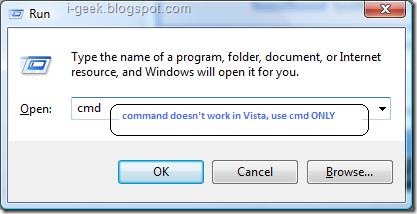
Be aware that full screen DOS mode is not available in Vista.
- In the command prompt type
Diskpart
- Select the right disk drive and partition to work on. Typically this should be disk 0 and partition 1, but YMMV.
Select disk 0
Select partition 1
Note: You may want to perform a LIST operation to view your existing disks and partitions BEFORE attempting to shrink the wrong one:
List disk
List partition
- When the right disk and partitions were selected, perform the SHRINK command. If you don't specify the size to shrink by, then the command will shrink the partition by the maximum allowed size.
Shrink desired=500
The above command will shrink the partition by 500 MB.
Shrink
The above command will shrink the partition by the maximum allowed size.
And with that final step, we have completed our task.













0 responses:
Post a Comment
Thanking you for your comment(s). Hope you will visit this blog again!