What's new in Microsoft Office Word 2007
Microsoft Office Word 2007 helps you produce professional-looking documents by providing a comprehensive set of tools for creating and formatting your document in a new interface. Rich review, commenting, and comparison capabilities help you quickly gather and manage feedback from colleagues. Advanced data integration ensures that documents stay connected to important sources of business information.
Create professional-looking documents
Office Word 2007 provides editing and reviewing tools for creating polished documents more easily than ever before.
Spend more time writing, less time formatting
A new, results-oriented interface presents tools to you when you need them, in a clear and organized fashion:
- Save time and get more out of the powerful Word capabilities by selecting from galleries of predefined styles, table formats, list formats, graphical effects, and more.
- Word eliminates the guesswork when you apply formatting to your document. The galleries of formatting choices give you a live visual preview of the formatting in your document before you commit to making a change.
Add preformatted elements with just a few clicks
Office Word 2007 introduces building blocks for adding preformatted content to your documents:
- When you are working on a document from a particular template type, such as a report, you can select from a gallery of preformatted cover pages, pull quotes, and headers and footers to make your document look more polished.
- If you want to customize the preformatted content, or if your organization often uses the same piece of content, such as legal disclaimer text or customer contact information, you can create your own building blocks that you select from the gallery with a single click.
Communicate more effectively with high-impact graphics
New charting and diagramming features include three-dimensional shapes, transparency, drop shadows, and other effects.
Instantly apply a new look and feel to your documents
When your company updates its look, you can instantly follow suit in your documents. By using Quick Styles and Document Themes, you can quickly change the appearance of text, tables, and graphics throughout your document to match your preferred style or color scheme.
Easily avoid spelling errors
The following are some new features of the spelling checker:
- The spelling checker has been made more consistent across the 2007 Microsoft Office system programs. Examples of this change include:
- Several spelling checker options are now global. If you change one of these options in one Office program, that option is also changed for all the other Office programs.
- In addition to sharing the same custom dictionaries, all programs can manage them using the same dialog box.
-
- The 2007 Microsoft Office system spelling checker includes the post-reform French dictionary. In Microsoft Office 2003, this was an add-in that had to be separately installed.
- An exclusion dictionary is automatically created for a language the first time that language is used. Exclusion dictionaries let you force the spelling checker flag words you want to avoid using. They are handy for avoiding words that are obscene or that don't match your style guide.
- The spelling checker can find and flag some contextual spelling errors. Have you ever typed a mistake similar to the following? I will see you their. In Office Word 2007, you can enable the Use contextual spelling option to get help with finding and fixing this type of mistake. This option is available when checking the spelling of documents in English, German or Spanish.
- You can disable spelling and grammar checking for a document or for all documents you create.
Share documents confidently
When you send a draft of a document to your colleagues for their input, Office Word 2007 helps you efficiently collect and manage their revisions and comments. When you are ready to publish the document, Office Word 2007 helps you ensure that any unresolved revisions and comments aren't still lurking in the published document.
Quickly compare two versions of a document
Office Word 2007 makes it easy to find out what changes were made to a document. When you compare and combine documents, you can see both versions of the document — with the deleted, inserted, and moved text clearly marked in a third version of the document.
Find and remove hidden metadata and personal information in documents
Before you share your document with other people, you can use the Document Inspector to check the document for hidden metadata, personal information, or content that may be stored in the document. The Document Inspector can find and remove information like comments, versions, tracked changes, ink annotations, document properties, document management server information, hidden text, custom XML data, and information in headers and footers. The Document Inspector can help you ensure that the documents you share with other people do not contain any hidden personal information or any hidden content that your organization might not want distributed. Additionally, your organization can customize the Document Inspector to add checks for additional types of hidden content.
Add a digital signature or signature line to your documents
You can help provide assurance as to the authenticity, integrity, and origin of your document by adding a digital signature to the document. In Office Word 2007 you can either add an invisible digital signature to a document, or you can insert a Microsoft Office Signature Line to capture a visible representation of a signature along with a digital signature.
The ability to capture digital signatures by using signature lines in Office documents makes it possible for organizations to use paperless signing processes for documents like contracts or other agreements. Unlike signatures on paper, digital signatures provide a record of exactly what was signed and they allow the signature to be verified in the future.
Convert your Word documents to PDF or XPS
Office Word 2007 supports exporting your file to the following formats:
- Portable Document Format (PDF) PDF is a fixed-layout electronic file format that preserves document formatting and enables file sharing. The PDF format ensures that when the file is viewed online or printed, it retains exactly the format that you intended, and that data in the file cannot be easily changed. The PDF format is also useful for documents that will be reproduced by using commercial printing methods.
- XML Paper Specification (XPS) XPS is an electronic file format that preserves document formatting and enables file sharing. The XPS format ensures that when the file is viewed online or printed, it retains exactly the format that you intended, and that data in the file cannot be easily changed.
Instantly detect documents that contain embedded macros
Office Word 2007 uses a separate file format (.docm) for macro-enabled documents, so you can instantly tell whether a file is capable of running any embedded macros.
Prevent changes to a final version of a document
Before you share a final version of a document with other people, you can use the Mark As Final command to make the document read-only and communicate to other people that you are sharing a final version of the document. When a document is marked as final, typing, editing commands, and proofing marks are disabled, and people who view the document cannot inadvertently change the document. The Mark As Final command is not a security feature. Anyone can edit a document that is marked as final by turning off Mark As Final.
Go beyond documents
Now more than ever, when computers and files are interconnected, it pays to store documents in files that are slim, sturdy, and supportive of a wide variety of platforms. To meet this need, the Microsoft Office system achieves a new stage in its evolution of XML support. The new XML-based file format enables Office Word 2007 files to be smaller, more robust, and deeply integrated with information systems and external data sources.
Reduce file sizes and improve corruption recovery
The new Word XML format is a compressed, segmented file format that offers a dramatic reduction in file size and helps ensure that damaged or corrupted files can be easily recovered.
Connect your documents to business information
In your business, you create documents to communicate important business data. You can save time and reduce the risk of error by automating the process of this communication. Create dynamic smart documents that update themselves by using new document controls and data binding to connect to your back-end systems.
Manage document properties in the Document Information Panel
The Document Information Panel makes it easy to view and edit document properties while you work on your Word document. The Document Information Panel displays at the top of your document in Word. You can use the Document Information Panel to view and edit both standard Microsoft Office document properties and properties for files that are saved to a document management server. If you use the Document Information Panel to edit the document properties for a server document, the updated properties will be saved directly to the server.
For example, you may have a server that keeps track of a document's editorial status. When you put the finishing touches on a document, you can open the Document Information Panel to change the document's editorial status from Draft to Final. When you save the document back on the server, the change in editorial status is updated on the server.
If you store document templates in a library on a Microsoft Windows SharePoint Services 3.0 server, the library might include custom properties that store information about the templates. For example, your organization may require you to categorize documents in the library by filling in a Category property. Using the Document Information Panel, you can edit properties like this directly within the Word environment.
Recover from computer problems
2007 Microsoft Office system provides improved tools for recovering your work in the event of a problem in Office Word 2007.
Office Diagnostics
Microsoft Office Diagnostics is a series of diagnostic tests that can help you to discover why your computer is crashing. The diagnostic tests can solve some problems directly and may identify ways that you can solve other problems. Microsoft Office Diagnostics replaces the following Microsoft Office 2003 features: Detect and Repair and Microsoft Office Application Recovery.
Program recovery
Office Word 2007 has improved capabilities to help avoid losing work when the program closes abnormally. Whenever possible, Word tries to recover some aspects of the state of the program after it restarts.
For example, you are working on several files at the same time. Each file is open in a different window with specific data visible in each window. Word crashes. When you restart Word, it opens the files and restores the windows to the way they were before Word crashed.
This article is adapted from the Help and support section of Microsoft Office Suite 2007, also accessible online @ support.microsoft.com and Windows Live Office.












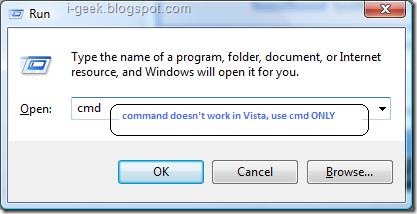
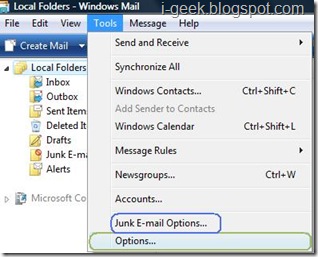
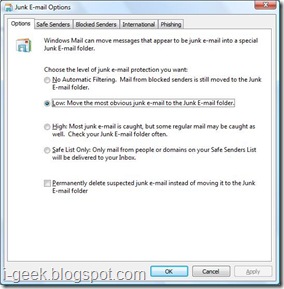
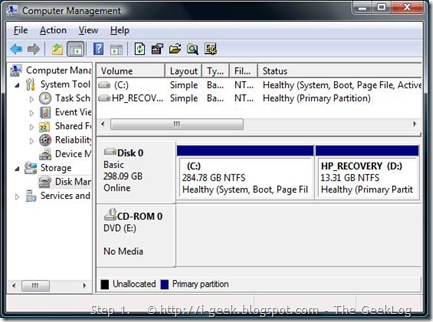
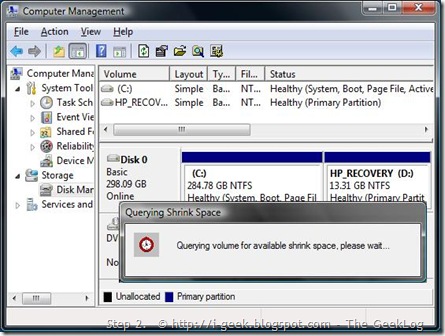
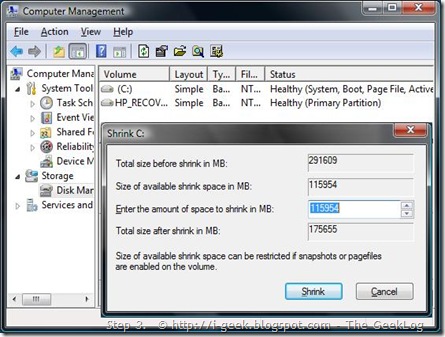
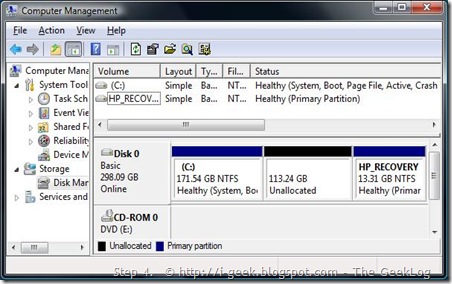
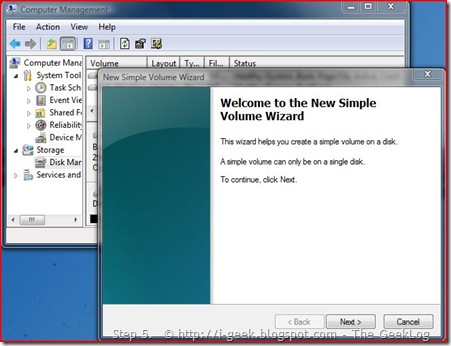
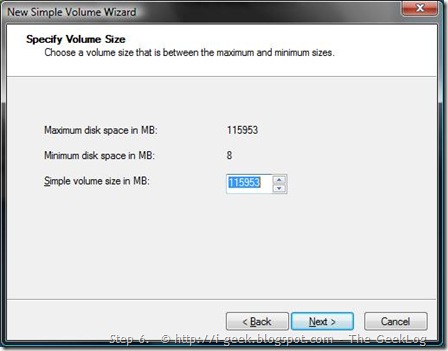
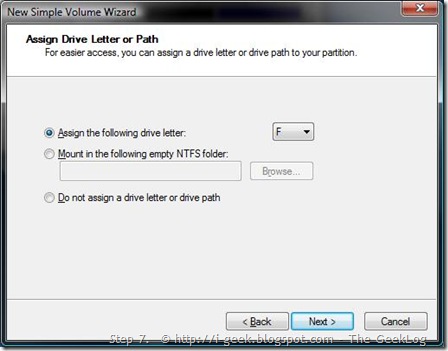
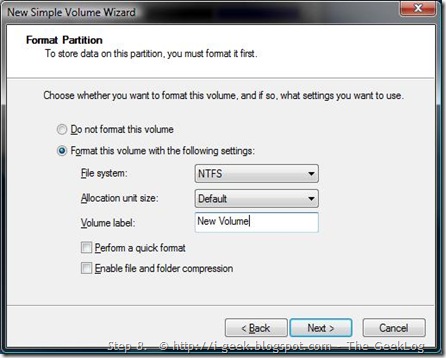
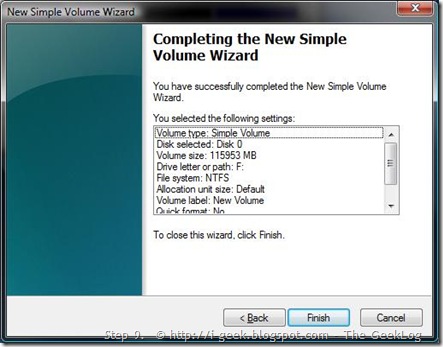

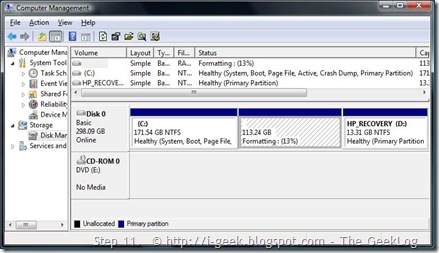
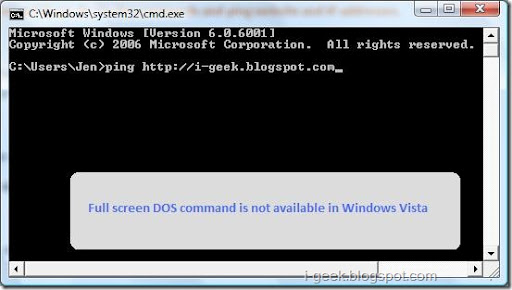


 Everybody have been waiting for Apple finally tooking the wraps off its 3G iPhone on Friday July 11th. It's keenly learnt that the new generation of iPhone has thinner edges, full plastic back, flush headphone jack, and the iPhone 2.0 firmware of course! It works with 3rd party applications and best of all is the cheapest of all version ever released, starting price of $199.
Everybody have been waiting for Apple finally tooking the wraps off its 3G iPhone on Friday July 11th. It's keenly learnt that the new generation of iPhone has thinner edges, full plastic back, flush headphone jack, and the iPhone 2.0 firmware of course! It works with 3rd party applications and best of all is the cheapest of all version ever released, starting price of $199.



